Highly anticipated: Windows 11's launch is now official as of October 5. The new operating system is set to refresh the Windows experience with new features like enhanced DirectStorage, a reworked Start menu, tabbed command prompts, the introduction of widgets, and more. If your excitement is outweighing your patience, here's some good news: you can upgrade your Windows machine to 11 right now.
Update: Microsoft is making it super easy to upgrade to Windows 11.
Follow this link and see the different options available.
You may also grab the Windows 11 ISO directly from TechSpot Downloads.
Windows 10 is unlikely to prompt you immediately, but if you simply do not want to wait it out, your best bet is the Windows Insider program. We'll explain how to opt-in and grab a copy of W11 shortly, but first, some of the basics, starting with a recap of the OS' system requirements if you aren't already aware of them.
You'll need a 2-core processor capable of reaching clock speeds of at least 1GHz, a minimum 4GB of RAM and 64GB of storage, a DX12-capable GPU, and... that's pretty much it! You will need a Microsoft Account, of course, since you can't sign up to the Insider Program without one, but other than that, we'd wager that the vast majority of our readers already meet the other requirements.

So, the Insider Program. You can join it in a couple of different ways (through the website or the OS), but we'll explain the more convenient option here since it only requires you to have a Windows 10 PC.
Step one is to pull up your Settings page and click on the Update & Security section. With that pulled up, you'll see an array of options on the left, starting with Windows Update and ending with Windows Insider Program. Click the latter.

Here, you might see a warning informing you that you do not have optional diagnostic data turned on – that will be mandatory if you want to proceed. If it's off, click the link prompting you to go to Diagnostics & Feedback and turn the setting on. Then, return to this menu and click the "Get started" button. You may be prompted to add your Microsoft account, so go ahead and do that.
Upon hitting continue, you'll see a prompt offering up a few different Insider Channels that you may join. To get access to the latest, "release candidate" version of Windows 11 that is supposed to be the final, choose the Beta Channel. Once you've done so, hit Confirm, and voila! You're all set.
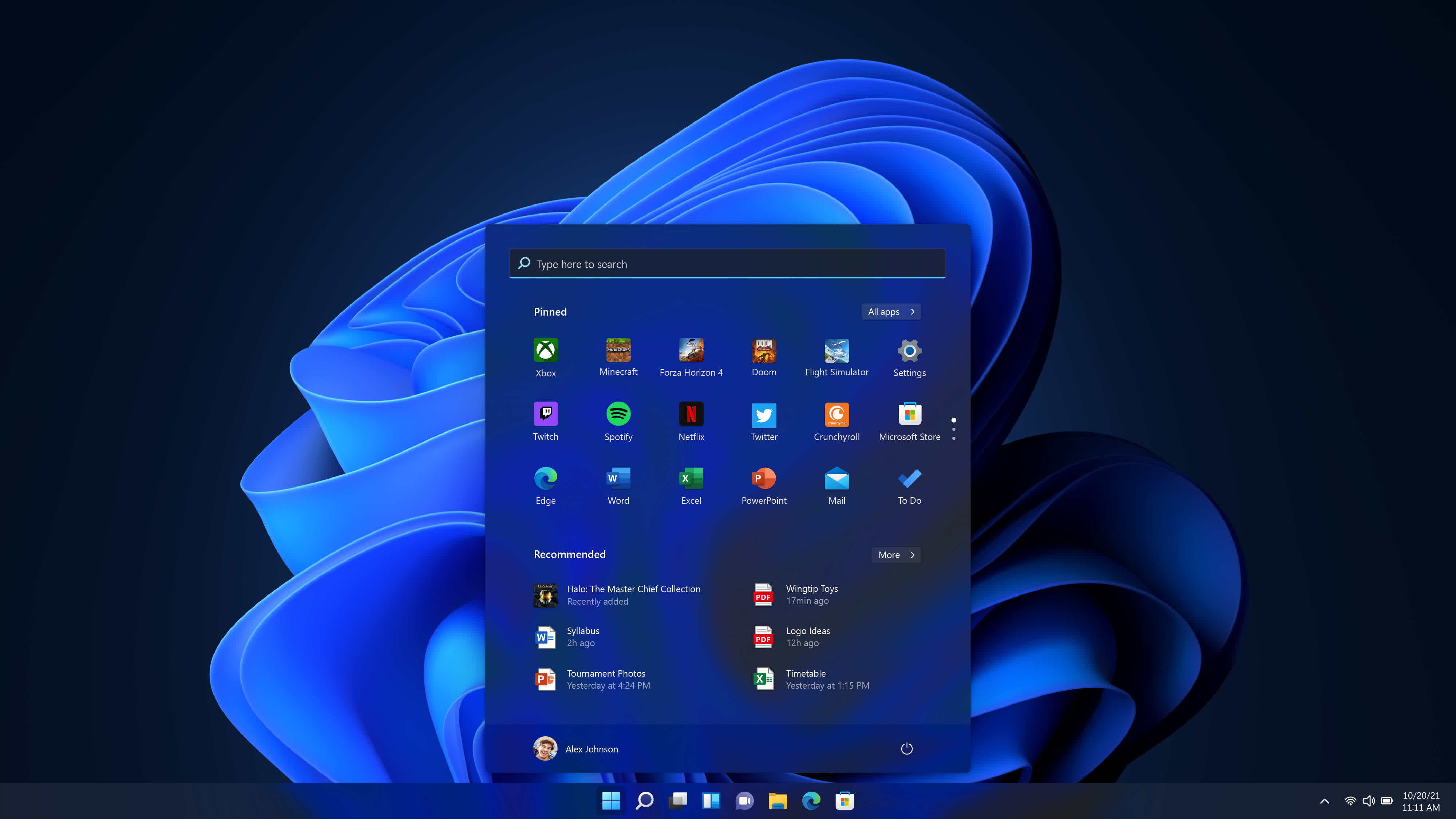
You'll likely be asked to restart your machine to download the Windows 11 Insider Preview (you can confirm this by heading over to the Windows Update page), so make sure you do that at your earliest convenience.
If for some reason, making the changes above does not trigger the Windows 11 upgrade. You can also download the Windows 11 installer from Microsoft. You will be grabbing an ISO, which can be mounted and used to upgrade your OS. You can register as a Windows Insider through the website and choose which version to download. Pick the option for Build 22000.194 which is widely considered the final launch version for Oct 5.

Our own editor-in-chief, Julio Franco, says the upgrade process is remarkably streamlined, with files and settings remaining consistent before and after the update. It wasn't perfect – some Start menu tiles were apparently reset – but it was better than expected.
If you decide to download Windows 11, either today or tomorrow, feel free to drop a comment below (or below our future OS coverage) and let us know what you think.
